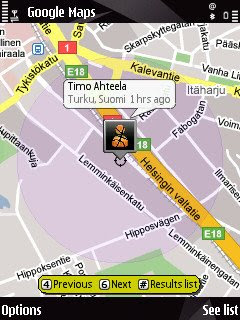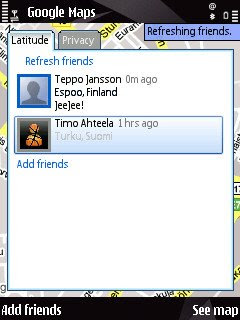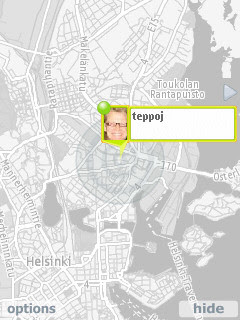- Available in S60 operating system as a default browser. Default browser cannot be changed.
- Based on WebKit like mentioned previously.
- Proper support for normal web technologies (HTML, CSS and JavaScript)
- Decent Flash support, although most of the Flash pages are mostly unusable, e.g. Youtube. I don't use any Flash-based services with this browser.
- Supports WML.
- Small differences in different S60 platforms / feature packs. Starting from S60 3.2 (3rd edition Feature Pack 2), it should be possible to update only the browser, not whole OS. At the moment there hasn't been these kinds of updates.
- I use mostly S60 browser but in some web pages it just doesn't work, in these cases e.g. Opera Mini is a good choice. It is difficult to give good guidelines when to use S60 browser and when Opera Mini, usually web pages that are "complex" work better with Opera Mini.
- Nokia is porting S60 browser to some of its S40 devices, but I don't have any experiences about it.



- Opera Mini is a Java-based browser that is available for multiple devices / operating systems.
- The browser is fast and doesn't use so much memory. When I was using Nokia E70, S60 browser ran out of memory quite often, but Opera Mini worked fine, even if you were listening music when you were browsing.
- Mini uses servers which handle the rendering between your phone and the web site you are accessing. This enables small traffic costs if you don't have unlimited data plan.
- Mini enables accessing your favourite bookmarks anywhere, anytime if you are using Opera Link. This is a nice feature if you lose all the information from your phone, you still have your favourite bookmarks with you.
- Mini is a stable browser that can handle any kind of web page, excluding Flash pages.
- I've had multiple times difficulties using WiFi with Opera Mini.
- You can get Opera Mini by visiting the address mini.opera.com using your phone’s default Web browser.
- Supports WML.
- The only non-Java-based browser that uses server between your phone and the web site you are accessing.
- You can download Skyfire by going to get.skyfire.com with your phone's default browser.
- Like almost all other browsers, Skyfire supports most used web standards.
- Has probably the best Flash support, but still not fully usable.
- I haven't used so much, but I've had quite many difficulties getting Skyfire to work properly.
- I haven't been able to update Skyfire version 0.9 to my Nokia N96.
- When I had Nokia E70, I was mostly using Opera Mobile 8.65 which felt better browser than E70's default S60 browser although Opera Mobile 8.65 wasn't providing full Web rendering.
- Opera Mobile 9.5 has full Web rendering
- When used with X1, Opera Mobile was much better than IE.
- Supports WML.
- I used SonyEricsson X1 Xperia for some time and tried it's default browser, Internet Explorer.
- If I would need to describe this browser with one word, it would be lousy.
- Although I like browsing with mobile devices, I must say I wasn't feeling like this when I was using IE.
- Zoom doesn't work properly.
- There are three different rendering possibilities (one column, fit to screen and desktop). Fit to screen is the option.
- I wasn't using X1 for so long, but it seemed that it has the same rendering engine than Internet Explorer 6.
- I must admit that some part of these lousy experiences can be caused by the device which wasn't so good either.
- Like Opera Mini, Bolt is Java-based browser which uses also server between the phone and the web page you are using.
- Still in beta.
- Good URL auto-complete, just like in Opera Mini.
- Almost identical features when compared to Opera Mini.
- One of the biggest difference is magnifier, shown in second picture below.
- Seems fast, just like Opera Mini.
- Like I mentioned previously, Nokia is porting current S60 browser to some S40 devices.
- Unfortunately I don't have any experiences about this browser. If you do, please share them with us.
- Nokia is not porting this browser to every S40 devices, because they recently introduced Nokia 6216 which has Opera Mini pre-installed.
Safari on iPhone / iTouch
- Like mentioned previously iPhone's Safari is based on the same WebKit engine than S60's and Android's browser.
- Another thing that everybody knows is that this version of Safari doesn't have Flash-support.
- I haven't compared S60's and iPhone's browser but nowadays it feels that iPhone's browser is faster than Nokia N96's.
- Safari supports all the necessary web technologies, like HTML, CSS and JavaScript and this makes it suitable for convenient browsing.
- Don't support WML.
Safari on Android
- Most probably quite close to S60's and iPhone's Safari because all are based on the same Webkit engine.
- I would guess that browsing is convenient.
- I haven't used Android-based phones yet, but they should be available in Finland in Autumn.
- Mostly pre-installed to SonyEricsson phones.
- Available for S60 also.
- If I remember correctly, newest versions have full Web support.
- Used at least to be fast (when I was using Nokia E70).
- Doesn't fully support WML.
I left out some older browsers, e.g. Services -browser which can be found from older Nokia S60 devices and Nokia S40's built-in browser that are both developed in-house by Nokia. These browsers use mobile rendering, meaning that they put all the content on the web page to one, long column.
You can divide mobile browsers e.g. to following categories
- Full Web (Almost all new browsers)
- Java-based (Opera Mini, Bolt Browser)
- Server in the middle (Opera Mini, Bolt Browser, Skyfire)
- Mobile rendering (Older browsers, but some new browsers have this as an extra feature)
All browsers support normal web technologies, including JavaScript that enables for example AJAX-based services. Some are still supporting also WML. Personally I don't have so much experiences about different implementations of JavaScript but the more complex services you make, the more important is to test with different browsers. "Normal and simple" services that are using basic HTML and CSS works fine with all browsers.
Although Flash is supported in some browsers, you cannot really say that Flash-based services would be usable with mobile device.
In future it is interesting to see will for example Nokia be sued because their default browser cannot be changed or uninstalled in S60. The similar situation is in Windows and Microsoft have sued for multiple times because IE cannot be uninstalled.
I've noticed that few features annoy me in mobile browsers, and unfortunately there isn't any browser that wouldn't have these features. One is URL auto-complete, in Opera Mini and Bolt it works like it should but not in S60 browser. Second is that Java-based browsers open "text editor" when entering text, not like S60 browser which works like PC-browser when entering text, just showing normally text that you are writing to input field.
If you want the best possible user experience, I suggest you learn how to use shortcuts. The problem is that every browser are using them differently.
Opera Mini has lots of shortcuts.
As you can see, at the moment there are multiple good browsers for your mobile and only you can decide what you prefer. My choices are S60 and sometimes Opera Mini and I might start using Bolt as well.